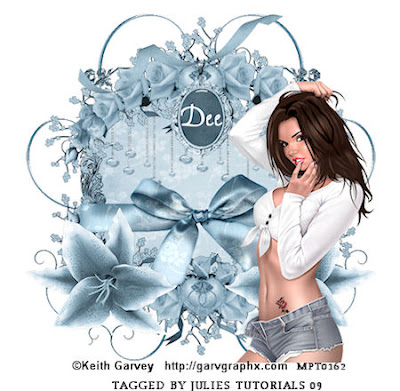i wrote this tut on 30th of sept,2009 for julies tutorials
Any resemblence to any other tutorials is purely coincidental.
supplies needed
you also need paintshop pro,i use version 12
A knowledge of paintshop pro is needed
scrapkit is called angels and fairies by julie at Bits'N'Bobs
tube of your choice or the one i used you must have a licence to use
tube is by ismael rac ,you can buy his work from here
font of choice
lets begin
Open a new image 700 x 550 pixels on the white background
C/P frame 8 as a new layer,click inside frame using magic wand,add a new layer
and paste a paper of your choice into selection,i used paper 8
C/P angel 6 as a new layer resize to 500 pixels duplicate, go to image and mirror
C/P bubbles 2 as a new layer
C/P cloud 1 as a new layer,duplicate and go to image and mirror
C/P fairy dust 1 as a new layer
C/P Heart 3 as a new layer
C/P doodles 3 as a new layer and duplicate then image and mirror
C/P sparkle 1 as a new layer, duplicate twice
C/p tags 2 as a new layer
C/P Wing 4 as a new layer and duplicate go to image and mirror
C/P word art 2 as a new layer
C/P tube of your choice or the one i used i resized mine to 500 pixels
Choose 2 colours for text and write out your name and any other words with a
font of your choice
add any copyright and watermarks merge all layers and resize if needed
next go to file export and save as a JPEG and you're finished
thank you for trying out my Tut's, I hope you enjoyed it,thank you very much:)
Wednesday 30 September 2009
Team Edward (animated )
to see animated please click here
I wrote this tut on 30th of sept,2009 for julies tutorials
Any resemblence to any other tutorials is purely coincidental.
supplies needed
you also need paintshop pro,i use version 12
A knowledge of paintshop pro is needed
Animation shop 3
other supplies used
scrapkit is by ziggy go here
all elements come with this gorgoeus kit but you can use a tube if you wish
font of your choice
mask of your choice
plugins used alien skin xenofex 2 lightning trial here
lets begin
Open a new image 700 x 700 white background
Copy and paste frame 2 as a new layer
Add a new layer and make your frame active, using magic wand and holding down the shift key
click inside your frame
Choose a paper of your choice I used paper 5 and paste a paper into selection, select none
Copy and paste paper 3 as a new layer and add a mask of your choice
apply your mask then right click your mask layer and delete, then merge group
Copy and paste swirl as a new layer and using your pick tool stretch out a touch
see my tag for reference
Make paper layer active and Using colour black I wrote team Edward, duplicate three times
and cover paper layer see my for reference
Copy and paste toon with fangs as a new layer and resize to 400 pixels
Copy and paste apple as a new layer and resize to 300 pixels
Copy and paste sticker as a new layer and resize to 400 pixels
Copy and paste baseball bat as a new layer and resize to 400 pixels
Copy and paste baseball glove as a new layer and resize to 300 pixels
Copy and paste baseball as a new layer and resize to 200 pixels
Copy and paste bow 1 as a new layer and resize 300 pixels, duplicate and go to
image and mirror
Copy and paste the stitched circle as a new layer and resize to 300 pixels
I added team Edward to circle using a font
Copy and paste lightning as a new layer and place in the left-hand corner
of your image
Duplicate your lightning 2 times so you have three lightning layers, rename them
lightning 1,2 and 3, close off 2 and 3, make 1 active
Go to effects plug-ins alien skin xenofex 2 lightning using the default settings
click ok
Close off lightning 1 and open lightning 2 and this time press the random seed once
close off lightning 2 and open lightning 3 and press random seed once
Choose two colours from your tag and write out your name with a font of your choice
Time to animate
Close off lightning 2 and 3, make lightning 1 active
Open animation shop
Right click your image and copy merged go into animation shop
Click on edit paste as a new animation, back into paintshop close off number 1 and open
number 2, go back into animation and right click your image and paste after current frame
go back into paintshop close off number 2 and open number 3 copy merged into animation
right click and paste after current frame
You need to resize your tag go to edit select all, animation resize animation, I
resize mine to 500 pixels
To slowdown animation go to animation frame properties and change display time to 40
View your animation if happy go to file save as a gif
thanks for trying out my tut,i hope you enjoyed it :)
Rac's Angel
I WROTE THIS TUT ON THE 29TH OF SEMPTEMBER 2009 FOR JULIES TUTORIALS
ANY REMBLENCE TO ANY OTHER TUTORIAL IS PURELY COINCIDENTAL
SUPPLIES NEEDED
YOU ALSO NEED PAINTSHOP PRO,I USED VERSION 12
A KNOWLEDGE OF PAINTSHOP PRO IS NEEDED
SCRAPKIT USED IS FAIRY PURPLE BY CORA AT CORA CREATIONS
YOU CAN BUY THE KIT FROM HERE
TUBE:ISMAEL RAC YOU NEED A LICENCE TO USE HIS WORK GO HERE
FONT OF YOUR CHOICE
OPEN A NEW IMAGE 700X700 TRANSPARENT
THEN FLOOD FILL WITH A COLOUR OF CHOICE,I OPENED THE WINGS AND
PICKED A COLOUR FROM THERE
COPY AND PASTE FRAME 3 AS A NEW LAYER
COPY AND PASTE WINGS AND RESIZE TO 600 PIXELS
COPY AND PASTE BUTTERFLY AND RESIZE IF NEEDED AND DUPLICATE 3 TIMES
COPY AND PASTE BUBBLE 1 AND RESIZE TO 300 PIXELS,DUPLICATE 3 TIMES RESIZING ALL OF THEM
THEN CLOSE OFF ALL LAYERS EXCEPT BUBBLES MERGE VISIBLE AND DUPLICATE GO TO IMAGE
AND MIRROR
CLICK INSIDE FRAME USING YOUR MAGIC WAND AND ADD A PAPER OF CHOICE,I USED PAPPER 1
COPY AND PASTE A TUBE OF CHOICE MAKE SELECTION AROUND FACE AND PLACE INSIDE FRAME
LOWER OPACITY TO 65
FLOWER5 AS A NEW LAYER AND RESIZE TO 300 PIX,DUPLICATE
FLOWER4 AS A NEW LAYER AND RESIZE TO 400 PIXS,DUPLICATE
COPY AND PASTE SWIRL AND DUPLICATE CLOSE OFF OTHER LAYERS AND MERGE SWIRLS VISIBLE,
THEN DUPLICATE AGAIN AND ROTATE SEE MINE FOR REFERENCE,REOPEN OTHER LAYERS
CLOSE OFF BACKGROUND LAYER RIGHT CLICK AND MERGE LAYER VISIBLE AND GO TO IMAGE
RESIZE TO 700 PIXS
CHOOSE 2 COLOURS FROM TAG AND WRITE OUT THE TEXT WITH FONT OF YOUR CHOICE
ADD ANY COPYRIGHTS AND WATERMARKS,MERGE ALL LAYERS AND RESIZE IF NEEDED
NEXT GO TO FILE EXPORT AND SAVE YOUR TAG AS A JPEG AND THATS IT ALL DONE
THANK YOU FOR TRYING OUT MY TUT,HOPE YOU ENJOYED IT :)
ps IF YOU PREFER IT IN CAPITALS,I DID IT BY MISTAKE,PLEASE LEAVE A COMMENT FOR ME ,THANK YOU X
ANY REMBLENCE TO ANY OTHER TUTORIAL IS PURELY COINCIDENTAL
SUPPLIES NEEDED
YOU ALSO NEED PAINTSHOP PRO,I USED VERSION 12
A KNOWLEDGE OF PAINTSHOP PRO IS NEEDED
SCRAPKIT USED IS FAIRY PURPLE BY CORA AT CORA CREATIONS
YOU CAN BUY THE KIT FROM HERE
TUBE:ISMAEL RAC YOU NEED A LICENCE TO USE HIS WORK GO HERE
FONT OF YOUR CHOICE
OPEN A NEW IMAGE 700X700 TRANSPARENT
THEN FLOOD FILL WITH A COLOUR OF CHOICE,I OPENED THE WINGS AND
PICKED A COLOUR FROM THERE
COPY AND PASTE FRAME 3 AS A NEW LAYER
COPY AND PASTE WINGS AND RESIZE TO 600 PIXELS
COPY AND PASTE BUTTERFLY AND RESIZE IF NEEDED AND DUPLICATE 3 TIMES
COPY AND PASTE BUBBLE 1 AND RESIZE TO 300 PIXELS,DUPLICATE 3 TIMES RESIZING ALL OF THEM
THEN CLOSE OFF ALL LAYERS EXCEPT BUBBLES MERGE VISIBLE AND DUPLICATE GO TO IMAGE
AND MIRROR
CLICK INSIDE FRAME USING YOUR MAGIC WAND AND ADD A PAPER OF CHOICE,I USED PAPPER 1
COPY AND PASTE A TUBE OF CHOICE MAKE SELECTION AROUND FACE AND PLACE INSIDE FRAME
LOWER OPACITY TO 65
FLOWER5 AS A NEW LAYER AND RESIZE TO 300 PIX,DUPLICATE
FLOWER4 AS A NEW LAYER AND RESIZE TO 400 PIXS,DUPLICATE
COPY AND PASTE SWIRL AND DUPLICATE CLOSE OFF OTHER LAYERS AND MERGE SWIRLS VISIBLE,
THEN DUPLICATE AGAIN AND ROTATE SEE MINE FOR REFERENCE,REOPEN OTHER LAYERS
CLOSE OFF BACKGROUND LAYER RIGHT CLICK AND MERGE LAYER VISIBLE AND GO TO IMAGE
RESIZE TO 700 PIXS
CHOOSE 2 COLOURS FROM TAG AND WRITE OUT THE TEXT WITH FONT OF YOUR CHOICE
ADD ANY COPYRIGHTS AND WATERMARKS,MERGE ALL LAYERS AND RESIZE IF NEEDED
NEXT GO TO FILE EXPORT AND SAVE YOUR TAG AS A JPEG AND THATS IT ALL DONE
THANK YOU FOR TRYING OUT MY TUT,HOPE YOU ENJOYED IT :)
ps IF YOU PREFER IT IN CAPITALS,I DID IT BY MISTAKE,PLEASE LEAVE A COMMENT FOR ME ,THANK YOU X
Tuesday 29 September 2009
I Dream Of You
i wrote this tut on 29th of sept,2009 for julies tutorials
Any resemblence to any other tutorials is purely coincidental.
supplies needed
you also need paintshop pro,i use version 12
A knowledge of paintshop pro is needed
scrapkit is called she dream's by julie at Bits'N'Bobs
tube;you need a ;licence to use his work jose A cano go here
font of your choice
Open all supplies in paintshop and minimise the now
Lets begin
Open a new image 700x700 white background
c/p wings 2 as a new layer and resize if needed
c/p tube of your choice as a new layer and resize if needed
bubble 3 and resize to 500 pixels,duplicate as many times as you like and
see my tag reference
Copy and paste frame 1 as a new layer and using magicwand click inside frame
add a new layer and a paper of choice i used paper 10
Copy and paste splatter 2 as a new layer
Copy and paste cloud 2 as a new layer and duplicate twice
Copy and paste fairywings 2 as a new layer and resize 300 pixels
Copy and paste gem 3 as a new layer and resize to 400 pixels,duplicate and place
around frame
Copy and paste bubble 3 as a new layer and resize to 400 pixels
Choose 2 colours for text and write out your name and any other words with a
font of your choice
add any copyright and watermarks merge all layers and resize if needed
next go to file export and save as a JPEG and you're finished
thank you for trying out my Tut's, I hope you enjoyed it,thank you very much:)
Any resemblence to any other tutorials is purely coincidental.
supplies needed
you also need paintshop pro,i use version 12
A knowledge of paintshop pro is needed
scrapkit is called she dream's by julie at Bits'N'Bobs
tube;you need a ;licence to use his work jose A cano go here
font of your choice
Open all supplies in paintshop and minimise the now
Lets begin
Open a new image 700x700 white background
c/p wings 2 as a new layer and resize if needed
c/p tube of your choice as a new layer and resize if needed
bubble 3 and resize to 500 pixels,duplicate as many times as you like and
see my tag reference
Copy and paste frame 1 as a new layer and using magicwand click inside frame
add a new layer and a paper of choice i used paper 10
Copy and paste splatter 2 as a new layer
Copy and paste cloud 2 as a new layer and duplicate twice
Copy and paste fairywings 2 as a new layer and resize 300 pixels
Copy and paste gem 3 as a new layer and resize to 400 pixels,duplicate and place
around frame
Copy and paste bubble 3 as a new layer and resize to 400 pixels
Choose 2 colours for text and write out your name and any other words with a
font of your choice
add any copyright and watermarks merge all layers and resize if needed
next go to file export and save as a JPEG and you're finished
thank you for trying out my Tut's, I hope you enjoyed it,thank you very much:)
Monday 28 September 2009
dark love (Animated)
Any resemblence to any other tutorials is purely coincidental.
supplies needed
you also need paintshop pro,i use version 12
A knowledge of paintshop pro is needed
animation shop
scrapkit is called darker side of love by naughty angel creations
you can buy the kit from here
tube of your choice
plugin eyecandy 4000 HSB noise
mask of your choice
font of your choice
Open a new image 700 by 700 on the White background
Copy and paste frame3 as a new layer and resize if needed
Copy and paste frame 8 as a new layer and resize if needed
Copy and paste a paper of your choice and add a mask
Copy and paste book as a new layer and resize if needed
copy and paste tag 1 as a new layer and resize if needed
copy and paste heartstring as a new layer and resize if needed
copy and paste flower 3 as a new layer and resize if needed
duplicate and then go to image and mirror
copy and paste bow 2 as a new layer and resize,duplicate and go to image
and mirror bow
copy and paste a tube or your choice or the one i used which is in the kit
i used girl 1
copy and paste wordart 1 and 2 and resize if needed
copy and paste gem 1 as a new layer and resize if needed
choosing 2 colours from your tag write out any text with a font of your choice
i animated mine you dont have to if you dont wish to add any copyrights and watermarks
and merge all layers visible and resize if you wish to,i always resize mine to 450 pixels
and go to file export and save as a jpeg
if you wish to animate the gem heart follow me :)
open animation shop
i duplicated the gem 1 layer twice rename the layers gem 1,gem 2 and gem 3,cross out gems 2 and 2
and make gem 1 active,go to effects plugins eyecandy 4000 then hsb noise using defaults settings
click ok and close off gem 1 layer and open gem 2
repeat above by pressing the random seed once and press ok close gem 2 and open gem 3 and do
the same for gem 3 press ok
resize your tag now if you wish cross out all layers except the 3 gem layers and merge the layers
visible open gem 1 and copy merged then go into animation and go to edit and paste as
a new animation
back into paintshop close off gem 1 and open gem 2 repeat the above steps with gem 2 and paste after
current frame and back in paintshop close off gem 2 and open gem 3 and repeat the above steps
view your animation if happy go to file and save as a gif
thank you for trying out my Tut's, I hope you enjoyed it,thank you very much:)
Friday 25 September 2009
caramel blushes (animated)
Any resemblence to any other tutorials is purely coincidental.
supplies needed
you also need paintshop pro,i use version 12
A knowledge of paintshop pro is needed
animation shop
alien skin xenofex 2 constellation trial find it here
scrapkit is called caramel blushes by dee
all elements are in the kit
tube of your choice or the one i used the one supplied in the kit
font of your choice mines called Aquarelle
mask of your choice or the one i used WSL MASK276 Go here
lets begin
Open a new image 640x480 one white background
Copy and paste a paper of your choice i used paper 6 and add a mask of your choice
I used WSL mask 276, apply a mask and a mask layer and merge group
Copy and paste doodle 4 as a new layer, duplicate and go to image and mirror
Copy and paste garden as a new layer and resize if needed
Copy and paste template 3 as a new layer and place behind garden
Copy and paste bow 7 as a new layer and resize to 300 pixels
Copy and paste butterfly 4 as a new layer and resize 200 pixels, duplicate twice, merge
the two layers together and duplicate again and go to image and mirror
Copy and paste swag 3 as a new layer and resize if needed and see my tag for placement
Copy and paste flower 12,13 and 14 and resize all of them to 200 pixels
Copy and paste a tube of your choice or use the poser that comes with the kit like I did
Duplicate your mask layer twice so you have three of them, click on your first mask
layer and close off mask layer 2 and 3
choose to colours from your tag and write out your text with a font of your choice
add any copyright and watermarks merge all layers and resize if needed,if you
want to animate carry on if not merge all layers and resize if needed
next go to file export and save as a JPEG and you're finished and thank you
if you want to animate
Go to effects plug-ins, alien skin xenofex 2 and then constellation using the default settings
and on mask layer 2 you need to press random seed once each time
Apply the effect and then close off mask layer 1 open mask layer 2 and do the same
with mask layer number 3
Close off mask layer 2 and 3 and click on mask layer 1, open animation shop
Back in paintshop right click to image and copy merged back into animation shop, click on
edit and paste as a new animation
go back paintshop close off mask layer 1 and open mask layer 2 and and repeat as above
with your last 2 layers once done you should have 3 frames, right click your image
and view your animation if happy
Click on edit, select all , animation and resize animation, I resized mine to 500 pixels
And you're finished, go to file and then save as a gif
thanks for trying my tut,i hope you enjoyed it :)
gothic
I wrote this tut on 25th of sept,2009 for julies tutorials
Any resemblence to any other tutorials is purely coincidental.
supplies needed
you also need paintshop pro,i use version 12
A knowledge of paintshop pro is needed
scrapkit is called gothic rose by dee
all elements are in the kit
tube of your choice or the one i used Choice Of 2 supplied in the kit
font of your choice mines called Abaddon
elements i used are below
beadedstring 1
candle 3
doodle 2
bow 3
feather 1 and 3
frame 7
glitter 2 and 3
heartdoiley2
obd176 and obd527
pentagram 2
lets begin
Open a new image 800x800 on a white background
copy and paste beaded string1 as a new layer
copy and paste candle 3 as a new layer
copy and paste doodle 2 as a new layer, duplicate and go to image and mirror
copy and paste bow 2 as a new layer, I removed long part of the Bow
copy and paste feather1 as a new layer and using your pick tool rotate to the left
copy and paste feather3 as a new layer and using your pick Tool
rotate to the right
Copy and paste frame 7 as a new layer, using magic wand and holding down your shift key
click inside both of the frames, add a new layer and go to selections, modify
and expand by 3 and flood fill the colour of your choice
, I then went to affects texture effects blinds using the settings width 5, colour black
opacity 100, horizontal and light from left top ticked click ok
Copy and paste glitter 2 as a new layer, duplicate go to image and mirror
Copy and paste glitter 3 as a new layer, duplicate go to image mirror and flip, close off
all layers except the glitter which you should have four of them, merge visible, reopen layers
Copy and paste heartdioley 2 as a new layer
Copy and paste a tube of your choice or choose one of the poser's is from the kit
I used both for my main poser and one inside frame, make a selection to the one that is going in the frame
and in duplicate, go to image and mirror see my tag for reference
Copy and paste pentagram 2 as a new layer and resize if needed
choose to colours from your tag and write out your text with a font of your choice
add any copyright and watermarks merge all layers and resize if needed
next go to file export and save as a JPEG and you're finished
thank you for trying out my Tut's, I hope you enjoyed it,thank you very much:)
Any resemblence to any other tutorials is purely coincidental.
supplies needed
you also need paintshop pro,i use version 12
A knowledge of paintshop pro is needed
scrapkit is called gothic rose by dee
all elements are in the kit
tube of your choice or the one i used Choice Of 2 supplied in the kit
font of your choice mines called Abaddon
elements i used are below
beadedstring 1
candle 3
doodle 2
bow 3
feather 1 and 3
frame 7
glitter 2 and 3
heartdoiley2
obd176 and obd527
pentagram 2
lets begin
Open a new image 800x800 on a white background
copy and paste beaded string1 as a new layer
copy and paste candle 3 as a new layer
copy and paste doodle 2 as a new layer, duplicate and go to image and mirror
copy and paste bow 2 as a new layer, I removed long part of the Bow
copy and paste feather1 as a new layer and using your pick tool rotate to the left
copy and paste feather3 as a new layer and using your pick Tool
rotate to the right
Copy and paste frame 7 as a new layer, using magic wand and holding down your shift key
click inside both of the frames, add a new layer and go to selections, modify
and expand by 3 and flood fill the colour of your choice
, I then went to affects texture effects blinds using the settings width 5, colour black
opacity 100, horizontal and light from left top ticked click ok
Copy and paste glitter 2 as a new layer, duplicate go to image and mirror
Copy and paste glitter 3 as a new layer, duplicate go to image mirror and flip, close off
all layers except the glitter which you should have four of them, merge visible, reopen layers
Copy and paste heartdioley 2 as a new layer
Copy and paste a tube of your choice or choose one of the poser's is from the kit
I used both for my main poser and one inside frame, make a selection to the one that is going in the frame
and in duplicate, go to image and mirror see my tag for reference
Copy and paste pentagram 2 as a new layer and resize if needed
choose to colours from your tag and write out your text with a font of your choice
add any copyright and watermarks merge all layers and resize if needed
next go to file export and save as a JPEG and you're finished
thank you for trying out my Tut's, I hope you enjoyed it,thank you very much:)
Thursday 24 September 2009
sista's side by side
i wrote this tut on 23rd of sept,2009 for julies tutorials
Any resemblence to any other tutorials is purely coincidental.
supplies needed
you also need paintshop pro,i use version 12
A knowledge of paintshop pro is needed
scrapkit is called sistas forever by naughty angel creations
you can buy the kit from here
tube of your choice or the one i used supplied in the kit
font of your choice mines called Jellyka - Love and Passion here
lets begin
new image white background 700x700
c/p butterflies 2 as a new layer and resize to 600 pixels
c/p frame 15 as a new layer using your magic wand click inside frame using your
selection tool make a selection around your frame and add a new layer
paste a paper of your choice into selection, select none, I used paper 12
C/P paper 14 as a new layer and Send to the bottom of the layer palette
c/p girls as a new layer and resize if needed
c/p ribbon 3 as a new layer and resize to 300 pixels
c/p puzzle piece as a new layer and resize to 400 pixels, duplicate
go to image and mirror see my tag for placement
c/p rose 2 as a new layer and resize to 300 pixels
c/p bowgemdoodle 1 as a new layer, duplicate and go to image then mirror
Close off all layers except for doodle and merge the two together then
duplicate again, go to image and flip and merge with other merged layer,
drag this layer above the butterflies,reopen the layers
c/p gem heart3 as a new layer and place where you wish or see mine for placement
Close off bottom layer and merge all of the layers visible, then go to image and resize
to 600 pixels, reopen bottom layer
Go to image add borders white settings at 15 for all of them select ok and repeat once
choose to colours from your tag and write out your text with a font of your choice
i wrote When sisters stand shoulder to shoulder, who stands a chance against us?
add any copyright and watermarks merge all layers and resize if needed
next go to file export and save as a JPEG and you're finished
thank you for trying out my Tut's, I hope you enjoyed it,thank you very much:)
Autumn Leaves
i wrote this tut on 23rd of sept,2009 for julies tutorials
Any resemblence to any other tutorials is purely coincidental.
supplies needed
you also need paintshop pro,i use version 12
A knowledge of paintshop pro is needed
scrapkit is called autumn romance by Kimberly aka Halos Designs you can buy kit from
here
tube of your choice or the one i used which is in kit 3 to choose from
font of your choice
mask of your choice or the one i used WSL MASK 275 GO HERE
lets begin
Open a new image 700 x 700 pixels on the white background
Copy and paste frame 3 and a new layer and resize to 400 pixels
Add a new layer and paper of your choice I used paper 10, click inside
your frame using magic wand, go to selections modify and expand by three
and paste your paper into selection
copy and paste any leaves and place them where you choose
Copy and paste heart 1 as a new layer and resize to 300 pixels, duplicate go to image
and mirror
Copy and paste broom 3 as a new layer and go to image and flip
Copy and paste a tube of your choice or use one that is in the kit, I used autumn 1
and resize to 400 pixels
copy and paste bow 3 as a new layer and resize to 200 pixels, duplicate and go to
image and mirror
copy and paste hortensia 3 as a new layer and resize to 300 pixels, duplicate
go to image and mirror
copy and paste as a new layer paper of your choice I used paper 7 and add a mask
of your choice, go to layers, load/save mask and load mask from disk,I used WSL MASK 275.
Apply your mask and right click your mask layer and delete then merge group
Cross out your background layer and MERGE all layers visible and resize layers
600 pixels, reopen background
Then I added letters from the Alpha comes with the kit, if you use them resize to
150 pixels and close off all layers except the letters you used then merge visible
Then reopen layers
choose to colours from your tag and write out your text with a font of your choice
add any copyright and watermarks merge all layers and resize if needed
next go to file export and save as a JPEG and you're finished
thank you for trying out my Tut's, I hope you enjoyed it,thank you very much:)
The Purple Witch
i wrote this tut on 23rd of sept,2009 for julies tutorials
Any resemblence to any other tutorials is purely coincidental.
supplies needed
you also need paintshop pro,i use version 12
A knowledge of paintshop pro is needed
scrapkit is called buy kit from here tabitha by cora creations
tube is by the amazing ismael rac, you need a licence to use his work go here AMI
font of your choice
mask of your choice
lets begin
Open a new image 700 x 700 white background
Copy and paste diamond bracket as a new layer
Copy and paste the cat is a new layer and resize to 500 pixels and then
again
Copy and paste witch hat as a new layer and resize to 400 pixels
Copy and paste tiny stars as a new layer
Copy and paste star 3 as a new layer and resize to 600 pixels and duplicate, go to
image and mirror
Copy and paste star 6 as a new layer and resize to 400 pixels and duplicate
Copy and paste flower 2 as a new layer and resize to 400 pixels and duplicate
Copy and paste frame 7 as a new layer and resize to 500 pixels
Click inside your frame add a new layer and choose a paper of your choice
I used paper 4, paste your paper into selection, select none
Copy and paste paper 7 as a new layer and add a mask of your choice
Copy and paste glitter splat as a new layer, duplicate and go to image and mirror
Copy and paste bow 3 as a new layer and resize to 400 pixels
Copy and paste moon dangle as a new layer and resize to 400 pixels
Copy and paste sparkle light as a new layer and resize to 400 pixels
duplicate, go to image and mirror
Copy and paste a tube of your choice and resize if needed
Choose two colours from your tag and write out your text with a font of your choice
add any copyright and watermarks merge all layers and resize if needed
next go to file export and save as a JPEG and you're finished
thank you for trying out my Tut's, I hope you enjoyed it,thank you very much:)
Any resemblence to any other tutorials is purely coincidental.
supplies needed
you also need paintshop pro,i use version 12
A knowledge of paintshop pro is needed
scrapkit is called buy kit from here tabitha by cora creations
tube is by the amazing ismael rac, you need a licence to use his work go here AMI
font of your choice
mask of your choice
lets begin
Open a new image 700 x 700 white background
Copy and paste diamond bracket as a new layer
Copy and paste the cat is a new layer and resize to 500 pixels and then
again
Copy and paste witch hat as a new layer and resize to 400 pixels
Copy and paste tiny stars as a new layer
Copy and paste star 3 as a new layer and resize to 600 pixels and duplicate, go to
image and mirror
Copy and paste star 6 as a new layer and resize to 400 pixels and duplicate
Copy and paste flower 2 as a new layer and resize to 400 pixels and duplicate
Copy and paste frame 7 as a new layer and resize to 500 pixels
Click inside your frame add a new layer and choose a paper of your choice
I used paper 4, paste your paper into selection, select none
Copy and paste paper 7 as a new layer and add a mask of your choice
Copy and paste glitter splat as a new layer, duplicate and go to image and mirror
Copy and paste bow 3 as a new layer and resize to 400 pixels
Copy and paste moon dangle as a new layer and resize to 400 pixels
Copy and paste sparkle light as a new layer and resize to 400 pixels
duplicate, go to image and mirror
Copy and paste a tube of your choice and resize if needed
Choose two colours from your tag and write out your text with a font of your choice
add any copyright and watermarks merge all layers and resize if needed
next go to file export and save as a JPEG and you're finished
thank you for trying out my Tut's, I hope you enjoyed it,thank you very much:)
Tuesday 22 September 2009
light my fire (animated )
i wrote this tut on 21st of sept,2009 for julies tutorials
Any resemblence to any other tutorials is purely coincidental.
supplies needed
you also need paintshop pro,i use version 12
A knowledge of paintshop pro is needed
animation shop
scrapkit is called dragons breathe by dee
font used LisaBella
Tube of your choice mine is in the scrapkit
lets begin
Open a new image 640 x 480 a transparent background
Flood fill layer 1 with the colour of your choice
Copy and paste dragon 1 as a new layer and resize to 500 pixels
Copy and paste fire 2 as a new layer
Copy and paste frame 6 as a new layer and place the fire inside the frame
Copy and paste candle as a new layer and resize to 450 pixels
Copy and paste Deco 6 as a new layer and resize to 200 pixels, duplicate go to
image and mirror
Copy and paste gem 3 as a new layer duplicate go to image and mirror then flip
Copy and paste mirror 4 as a new layer and resize to 500 pixels
Copy and paste spe91 as a new layer and resize to 550 pixels, duplicate tube
and place her behind the mirror and erase any tube that shows and mirror
duplicate the fire layer twice close off fire 3 and 2,go to effects plug-ins
eyecandy 5 nature and choose fire with settings of your choice
choose two colours from your tag and write out your text and any other words
with font of your choice, I used LisaBella
Add any copyrights and watermarks, merge all layers visible and animate if you wish if not
save tag as a jpeg,if you want to animate carry on
if you want to animate follow theses instructions
Open animation shop
close off fire 2 and 3 and copy merged into animation shop, go to edit and paste
as a new animation
close off fire 1 and repeat the above steps and paste after current frame
go back into paintshop and close off fire 2 and open fire 3, copy merged into
animation shop and repeat the above step
I crop excess background and resize to 500 pixels
view the animation and if happy go to file save as a gif
thank you for trying out my Tut's, I hope you enjoyed it,thank you very much:)
Any resemblence to any other tutorials is purely coincidental.
supplies needed
you also need paintshop pro,i use version 12
A knowledge of paintshop pro is needed
animation shop
scrapkit is called dragons breathe by dee
font used LisaBella
Tube of your choice mine is in the scrapkit
lets begin
Open a new image 640 x 480 a transparent background
Flood fill layer 1 with the colour of your choice
Copy and paste dragon 1 as a new layer and resize to 500 pixels
Copy and paste fire 2 as a new layer
Copy and paste frame 6 as a new layer and place the fire inside the frame
Copy and paste candle as a new layer and resize to 450 pixels
Copy and paste Deco 6 as a new layer and resize to 200 pixels, duplicate go to
image and mirror
Copy and paste gem 3 as a new layer duplicate go to image and mirror then flip
Copy and paste mirror 4 as a new layer and resize to 500 pixels
Copy and paste spe91 as a new layer and resize to 550 pixels, duplicate tube
and place her behind the mirror and erase any tube that shows and mirror
duplicate the fire layer twice close off fire 3 and 2,go to effects plug-ins
eyecandy 5 nature and choose fire with settings of your choice
choose two colours from your tag and write out your text and any other words
with font of your choice, I used LisaBella
Add any copyrights and watermarks, merge all layers visible and animate if you wish if not
save tag as a jpeg,if you want to animate carry on
if you want to animate follow theses instructions
Open animation shop
close off fire 2 and 3 and copy merged into animation shop, go to edit and paste
as a new animation
close off fire 1 and repeat the above steps and paste after current frame
go back into paintshop and close off fire 2 and open fire 3, copy merged into
animation shop and repeat the above step
I crop excess background and resize to 500 pixels
view the animation and if happy go to file save as a gif
thank you for trying out my Tut's, I hope you enjoyed it,thank you very much:)
cow girl
i wrote this tut on 21st of sept,2009 for julies tutorials
Any resemblence to any other tutorials is purely coincidental.
supplies needed
you also need paintshop pro,i use version 12
A knowledge of paintshop pro is needed
scrapkit is called down on the farm by dee
font used Madeleine Script
mask used WSL MASK 275 get them from here
Open all supplies in paintshop and minimise the now
Lets begin
Open a new image 700 x 700 white background
Copy and paste grass as a new layer, duplicate twice, cross out all layers
except three grass layers, duplicate twice and see my tag for placement
Copy and paste sunflower as a new layer and resize to 700 pixels, duplicate
go to image and mirror
Copy and paste flowers as a new layer and resize to 700 pixels, duplicate
and go to image and mirror
Copy and paste flowers 3 as a new layer and resize 700 pixels
Copy and paste barn cat as a new layer
Copy and paste mamaduck as a new layer and resize to 600 pixels
Copy and paste frame 1 as a new layer and click inside your frame
using magic wand and add a new layer
go to selections, modify and expand by 10
copy paper of your choice into selection,i used paper 2
copy and paste cowboy hat as a new layer and resize to 500 pixels
and place on the corner of your frame
copy and paste another paper of your choice, I used paper 8 and add
a mask of your choice, I used WSl mask 275, apply a mask and right click
mask layer and delete then merge group
choose two colours from your tag and write out your text with a font
of your choice, I used Madeleine Script
Add any copyrights and watermarks, merge all layers visible and go to image
and resize to 500 pixels
Next go to file export and save your tag as a JPEG
thank you for trying out my Tut's, I hope you enjoyed it,thank you very much:)
Any resemblence to any other tutorials is purely coincidental.
supplies needed
you also need paintshop pro,i use version 12
A knowledge of paintshop pro is needed
scrapkit is called down on the farm by dee
font used Madeleine Script
mask used WSL MASK 275 get them from here
Open all supplies in paintshop and minimise the now
Lets begin
Open a new image 700 x 700 white background
Copy and paste grass as a new layer, duplicate twice, cross out all layers
except three grass layers, duplicate twice and see my tag for placement
Copy and paste sunflower as a new layer and resize to 700 pixels, duplicate
go to image and mirror
Copy and paste flowers as a new layer and resize to 700 pixels, duplicate
and go to image and mirror
Copy and paste flowers 3 as a new layer and resize 700 pixels
Copy and paste barn cat as a new layer
Copy and paste mamaduck as a new layer and resize to 600 pixels
Copy and paste frame 1 as a new layer and click inside your frame
using magic wand and add a new layer
go to selections, modify and expand by 10
copy paper of your choice into selection,i used paper 2
copy and paste cowboy hat as a new layer and resize to 500 pixels
and place on the corner of your frame
copy and paste another paper of your choice, I used paper 8 and add
a mask of your choice, I used WSl mask 275, apply a mask and right click
mask layer and delete then merge group
choose two colours from your tag and write out your text with a font
of your choice, I used Madeleine Script
Add any copyrights and watermarks, merge all layers visible and go to image
and resize to 500 pixels
Next go to file export and save your tag as a JPEG
thank you for trying out my Tut's, I hope you enjoyed it,thank you very much:)
As Sweet As Candy
i wrote this tut on 21st of sept,2009 for julies tutorials
Any resemblence to any other tutorials is purely coincidental.
supplies needed
you also need paintshop pro,i use version 12
A knowledge of paintshop pro is needed
scrapkit is a F.T.U kit its called cupcake by ziggyfan here
tubes ;elias chatzoudis ,you need a licence to use here
font of your choice
Open a new image 640 x 480 pixels transparent background
Copy and paste paper 5 as a new layer
Copy and paste frame as a new layer and resize if needed
Copy and paste cupcake as a new layer and resize if needed
Copy and paste tag as a new layer and resize if needed
Copy and paste button as a new layer and resize if needed
Copy and paste bow as a new layer and resize if needed
holding down the shift key and using magic wand click inside each of frames
and go to selections modify and expand by five choose a paper, I used paper 2
add a new layer and paste paper into selection, select none
choose 4 tubes from the same artist a main tube and 3 close ups for the frame
copy and paste all tubes,i resized 3 tubes until they fitted into the frame,see
my tag for reference
choose two colours from your tag and write out your text using a font of your choice
I wrote a name on the tag
Add any copyrights and watermarks, merge all layers visible
and go to image and resize to 500 pixels
Next go to file export and save your tag as a JPEG
thank you for trying out my Tut's, I hope you enjoyed it,thank you very much:)
Any resemblence to any other tutorials is purely coincidental.
supplies needed
you also need paintshop pro,i use version 12
A knowledge of paintshop pro is needed
scrapkit is a F.T.U kit its called cupcake by ziggyfan here
tubes ;elias chatzoudis ,you need a licence to use here
font of your choice
Open a new image 640 x 480 pixels transparent background
Copy and paste paper 5 as a new layer
Copy and paste frame as a new layer and resize if needed
Copy and paste cupcake as a new layer and resize if needed
Copy and paste tag as a new layer and resize if needed
Copy and paste button as a new layer and resize if needed
Copy and paste bow as a new layer and resize if needed
holding down the shift key and using magic wand click inside each of frames
and go to selections modify and expand by five choose a paper, I used paper 2
add a new layer and paste paper into selection, select none
choose 4 tubes from the same artist a main tube and 3 close ups for the frame
copy and paste all tubes,i resized 3 tubes until they fitted into the frame,see
my tag for reference
choose two colours from your tag and write out your text using a font of your choice
I wrote a name on the tag
Add any copyrights and watermarks, merge all layers visible
and go to image and resize to 500 pixels
Next go to file export and save your tag as a JPEG
thank you for trying out my Tut's, I hope you enjoyed it,thank you very much:)
Bad Girls
i wrote this tut on 21st of sept,2009 for julies tutorials
Any resemblence to any other tutorials is purely coincidental.
supplies needed
you also need paintshop pro,i use version 12
A knowledge of paintshop pro is needed
scrapkit is a F.T.U by ziggyfan called i love chrome find it here
tube of your choice or mine by ismael rac you need a licence to use
go here
font of your choice
Open all supplies in paintshop and minimise for now
lets begin
Open a new image 640 x 480 pixels on a white background
Copy and paste frame 2 as a new layer and resize if needed
Copy and paste heart as a new layer and resize to 500 pixels
Copy and paste iPod as a new layer and resize to 500 pixels
Copy and paste shoe as a new layer and resize to 300 pixels
Copy and paste T-shirt as a new layer and resize to 400 pixels
Copy and paste plate as a new layer and resize to 400 pixels
Click inside your frame using magic wand go to selections, modify and expand by 5
add a new layer and choose a paper of your choice, I used paper 6, paste into selection
Copy and paste gem 1 as a new layer and resize to 200 pixels twice
copy and paste gem 2 as a new layer and resize to 200 pixels twice
next I closed off all layers except gem 1 and 2, merge visible, duplicate three times
and and place them where you wish see my tag for reference
Copy and paste a tube of your choice or the one I used and resize if needed
Choose two colours from your tag your text with a font of your choice
Add any copyrights and watermarks, merge all layers visible
and go to image and resize to 500 pixels
Next go to file export and save your tag as a JPEG
thank you for trying out my Tut's, I hope you enjoyed it,thank you very much:)
Any resemblence to any other tutorials is purely coincidental.
supplies needed
you also need paintshop pro,i use version 12
A knowledge of paintshop pro is needed
scrapkit is a F.T.U by ziggyfan called i love chrome find it here
tube of your choice or mine by ismael rac you need a licence to use
go here
font of your choice
Open all supplies in paintshop and minimise for now
lets begin
Open a new image 640 x 480 pixels on a white background
Copy and paste frame 2 as a new layer and resize if needed
Copy and paste heart as a new layer and resize to 500 pixels
Copy and paste iPod as a new layer and resize to 500 pixels
Copy and paste shoe as a new layer and resize to 300 pixels
Copy and paste T-shirt as a new layer and resize to 400 pixels
Copy and paste plate as a new layer and resize to 400 pixels
Click inside your frame using magic wand go to selections, modify and expand by 5
add a new layer and choose a paper of your choice, I used paper 6, paste into selection
Copy and paste gem 1 as a new layer and resize to 200 pixels twice
copy and paste gem 2 as a new layer and resize to 200 pixels twice
next I closed off all layers except gem 1 and 2, merge visible, duplicate three times
and and place them where you wish see my tag for reference
Copy and paste a tube of your choice or the one I used and resize if needed
Choose two colours from your tag your text with a font of your choice
Add any copyrights and watermarks, merge all layers visible
and go to image and resize to 500 pixels
Next go to file export and save your tag as a JPEG
thank you for trying out my Tut's, I hope you enjoyed it,thank you very much:)
Monday 21 September 2009
Beauty in blue
I wrote this tut on 20th of sept,2009 for julies tutorials
Any resemblence to any other tutorials is purely coincidental.
supplies needed
you also need paintshop pro,i use version 12
A knowledge of paintshop pro is needed
scrapkit is called beauteDAzur is by dee go here
tube of your choice or the ones i used by keith garvey,you need a licence to use
his work go here
fonts used: mama script
Open all supplies in paintshop and minimise for now
Lets begin
Open a new image 500 x 500 on a transparent background
Copy and paste frame 3 as a new layer and click inside your frame using
magic wand, add a new layer, go to selections and expand by 10
and choose a paper of your choice, I used paper 3 and paste into selection
Copy and paste bow wrap 2 as a new layer and resize to 300 pixels
Copy and paste charm 1 as a new layer and resize to 300 pixels
Copy and paste flower 2 as a new layer and resize to 250 pixels and duplicate
and go to image and mirror
Copy and paste doodle 2 as a new layer, duplicate and go to image and mirror
Flood fill layer 1 with the colour of your choice
Copy and paste dangle 2 as a new layer and resize to 200 pixels, using your pick tool
stretch out the dangle see my tag for reference
Choose a colour of your choice to write out your text, I used white and font I used
mama script size 28
Copy and paste a tube of your choice or the one I used and resize if needed
Add any other elements of your choice that you wish to
Close off layer 1 and merge all layers visible and go to image and resize
to 400 pixels
Add any copyrights and watermarks, merge all layers visible and go to image
and resize to 500 pixels
Next go to file export and save your tag as a JPEG
thank you for trying out my Tut's, I hope you enjoyed it,thank you very much:)
Any resemblence to any other tutorials is purely coincidental.
supplies needed
you also need paintshop pro,i use version 12
A knowledge of paintshop pro is needed
scrapkit is called beauteDAzur is by dee go here
tube of your choice or the ones i used by keith garvey,you need a licence to use
his work go here
fonts used: mama script
Open all supplies in paintshop and minimise for now
Lets begin
Open a new image 500 x 500 on a transparent background
Copy and paste frame 3 as a new layer and click inside your frame using
magic wand, add a new layer, go to selections and expand by 10
and choose a paper of your choice, I used paper 3 and paste into selection
Copy and paste bow wrap 2 as a new layer and resize to 300 pixels
Copy and paste charm 1 as a new layer and resize to 300 pixels
Copy and paste flower 2 as a new layer and resize to 250 pixels and duplicate
and go to image and mirror
Copy and paste doodle 2 as a new layer, duplicate and go to image and mirror
Flood fill layer 1 with the colour of your choice
Copy and paste dangle 2 as a new layer and resize to 200 pixels, using your pick tool
stretch out the dangle see my tag for reference
Choose a colour of your choice to write out your text, I used white and font I used
mama script size 28
Copy and paste a tube of your choice or the one I used and resize if needed
Add any other elements of your choice that you wish to
Close off layer 1 and merge all layers visible and go to image and resize
to 400 pixels
Add any copyrights and watermarks, merge all layers visible and go to image
and resize to 500 pixels
Next go to file export and save your tag as a JPEG
thank you for trying out my Tut's, I hope you enjoyed it,thank you very much:)
Autumn Fairy
I wrote this tut on 20th of sept,2009 for julies tutorials
Any resemblence to any other tutorials is purely coincidental.
supplies needed
you also need paintshop pro,i use version 12
A knowledge of paintshop pro is needed
scrapkit is called autumn beauty is by dee go here
tube of your choice or the ones i used both in the kit
mask:WSL MASK 275 Get it from here
fonts used:KatTailHMK and mama script
open all supplies in paintshop and minimise for now
lets begin
Open a new image 500 x 500 transparent
Copy and paste frame 3 as a new layer and resize to 400 pixels
using selection tool make a selection a touch bigger than your frame,add a new layer
then copy and paste paper into selection, I used paper 8 and then
drag your paper layer below your frame
Copy and paste feather 4 as a new layer and resize to 300 pixels
Copy and paste feather 2 as a new layer and resize to 300 pixels duplicate
and go to image and mirror
Copy and paste paper 15 as a new layer and add a mask of your choice, go to layers
load/save mask and then load mask from disc, apply a mask and right click mask layer
delete then merge group, I used WSL mask 275
flood fill layer 1 with a colour of your choice
copy and paste candle 5 as a new layer and resize to 200 pixels and resize again
to 300 pixels, duplicate and go to image and mirror
copy and paste dangle 1 as a new layer and resize to 300 pixels and add a drop shadow
go to effects 3-D effects and drop shadow with settings of your choice
copy and paste fairy dust 3 as a new layer and resize if needed, duplicate and go to
image and mirror, close off all layers except the two fairy dust layers merge them visible
and duplicate and using your pick tool rotate see my tag for placement and reopen
all layers
copy and paste a tube of your choice all the one I used which is supplied in the kit
I resized mine to 400 pixels
Close off the bottom layer and merge all over layers visible and go to image and resize
to 400 pixels and reopen closed off layer
Now choose two colours from your tag and write out your text with a font of your choice
I wrote autumn fairy using font KatTailHMK size 48 and I also wrote a name using
the font mama script size 48
Add any copyrights and watermarks, merge all layers visible and go to image
and resize to 500 pixels
Next go to file export and save your tag as a JPEG
thank you for trying out my Tut's, I hope you enjoyed it,thank you very much:)
the bitch
i wrote this tut on 21st of sept,2009 for julies tutorials
Any resemblence to any other tutorials is purely coincidental.
supplies needed
you also need paintshop pro,i use version 12
A knowledge of paintshop pro is needed
scrapkit is called the bitch by naughty angel creations
you can buy the kit from here
template 216 by missy go here
font used Mama Script
Open all supplies in paintshop and minimise the now
Lets begin
Open your template delete the copyright information
Click on white background layer and go to image and canvas and resize to 600 pixels
and flood fill the transparent Area to white
Copy and paste a tube of your choice ,I used poser 4 that is supplied in the kit, I resized
to 400 pixels
Copy and paste element 1 as a new layer and resize to 400 pixels,duplicate and go to
image and mirror
Select a colour from element one
Then Select the bitch in word art, go to selections, select all
and for float and defloat flood fill with the colour from element one, select none
Now select your circle wordart,go to selections, select all
and for float and defloat flood fill with the colour from element one, select none
Add a drop shadow to your word art
Now select circle 1,go to selections, select all and float and
defloat flood fill with the colour of your choice
close off the poser,rose and background and merge the rest visible,reopen layers
copy and paste element 40 and resize to 400 pixels
copy and paste element 74 and resize to 400 pixels
copy and paste element 56 and resize duplicate and go to image and mirror
choose to colours from your tag and write out your text with a font of your choice
add any copyright and watermarks merge all layers and resize if needed
next go to file export and save as a JPEG and you're finished
thank you for trying out my Tut's, I hope you enjoyed it,thank you very much:)
Any resemblence to any other tutorials is purely coincidental.
supplies needed
you also need paintshop pro,i use version 12
A knowledge of paintshop pro is needed
scrapkit is called the bitch by naughty angel creations
you can buy the kit from here
template 216 by missy go here
font used Mama Script
Open all supplies in paintshop and minimise the now
Lets begin
Open your template delete the copyright information
Click on white background layer and go to image and canvas and resize to 600 pixels
and flood fill the transparent Area to white
Copy and paste a tube of your choice ,I used poser 4 that is supplied in the kit, I resized
to 400 pixels
Copy and paste element 1 as a new layer and resize to 400 pixels,duplicate and go to
image and mirror
Select a colour from element one
Then Select the bitch in word art, go to selections, select all
and for float and defloat flood fill with the colour from element one, select none
Now select your circle wordart,go to selections, select all
and for float and defloat flood fill with the colour from element one, select none
Add a drop shadow to your word art
Now select circle 1,go to selections, select all and float and
defloat flood fill with the colour of your choice
close off the poser,rose and background and merge the rest visible,reopen layers
copy and paste element 40 and resize to 400 pixels
copy and paste element 74 and resize to 400 pixels
copy and paste element 56 and resize duplicate and go to image and mirror
choose to colours from your tag and write out your text with a font of your choice
add any copyright and watermarks merge all layers and resize if needed
next go to file export and save as a JPEG and you're finished
thank you for trying out my Tut's, I hope you enjoyed it,thank you very much:)
Sunday 20 September 2009
lady in red
I wrote this tut on 19th of sept,2009 for julies tutorials
Any resemblence to any other tutorials is purely coincidental.
supplies needed
you also need paintshop pro,i use version 12
A knowledge of paintshop pro is needed
scrapkit is called ruby royale is by dee at here here
tube of your choice or the ones i used both in the kit
font:Zapfino Linotype Two sorry i cant supply
mask:WSL MASK 286 go here
Open a new image 650 x 550 with a white background
Copy and paste paper 9 as a new layer and go to layers load/save mask and load mask
from disk,i used WSL MASK 286, apply a right click your mask layer and delete it, then
merge group
Resize your mask layer to 450 pixels
Copy and paste frame 2 as a new layer and resize if needed
copy and paste candle 2 as a new layer and resize to 500 pixels
copy and paste rose 3 as a new layer and resize to 450 pixels, duplicate
and go to image and mirror
copy and paste wire 3 as a new layer and duplicate, go to image and mirror and flip
close off all layers except the two wire layers and merge visible and reopen layers
resize the wire layer to 500 pixels
click inside your frame one magic wand and add a new layer, then paste a paper of your choice
into selection, I used paper 6, selections select none
next choose a Tube of your choice or use the poser that comes with the kit, make selection
from her head to her waist and copy and paste as a new image, copy and paste this image
as a new layer and see my tag for placement and Lower the opacity to 65
copy and paste your tube as a new layer see my tag for placement
copy and paste wrap 2 as a new layer see my tag for placement and remove parts that show
outside frame
copy and paste corset 2 as a new layer and resize to 350 pixels then again to
500 pixels
close off the white background and merge all other layers visible, go to image and resize
to 500 pixels, reopen white background
choose two colours from your tag to write out your text using a font of your choice
I used font Zapfino Linotype Two
Add any copyrights and watermarks, merge all layers visible and go to image
and resize to 500 pixels
Next go to file export and save your tag as a JPEG
thank you for trying out my Tut's, I hope you enjoyed it,thank you very much:)
I Love My Dog
Any resemblence to any other tutorials is purely coincidental.
supplies needed
you also need paintshop pro,i use version 12
A knowledge of paintshop pro is needed
scrapkit is called seeing spots is by dee at go here
tube of your choice or the ones i used both in the kit
image is mine of my dog sammy
mask:WSL MASK 283 Get it from here
fonts i used:Tahoma and Waza LT Pro
open all supplies in paintshop and minimise for now
lets begin
Open a new transparent image 700 x 550 pixels
Copy and paste doghouse as a new layer
Copy and paste dogbowl as a new layer and resize to 400 pixelS
Copy and paste bowNcharm 2 as a new layer and resize 300 pixels
Copy and paste puppy 3 as a new layer and resize to 400 pixels
Copy and paste dogbonecharm as a new layer and resize to 200 pixels, duplicate
and go to image and mirror
Copy and paste outlawbydesign FT136 as a new layer and resize to 500 pixels
Copy and paste frame 4 as a new layer and click inside your frame using
magic wand, add a new layer and copy and paste the image of your choice,
I'm using a picture of my doG Sammy
Copy and paste tag 2 as a new layer and resize to 600 pixels
Copy and paste bow 3 as a new layer and resize to 200 pixels and using your
eraser tool remove some of the bow
Using a font of your choice I used Tahoma and write your name on the tag
Copy and paste a paper of your choice I used paper 4 and add a mask, go to layers
load/save mask and load mask from disk, apply and right click your mask layer
and delete it, then merge group
Click on to layer 1 and flood fill with the colour of your choice
Close off layer 1 and merge all other layers visible
And go to image and resize to 500 pixels and reopen layer 1
I wrote text saying I love my dog with the font Waza LT Pro,you don't have to add this
Add any copyrights and watermarks, merge all layers visible and go to image
and resize to 500 pixels
Next go to file export and save your tag as a JPEG
thank you for trying out my Tut's, I hope you enjoyed it,thank you very much:)
Saturday 19 September 2009
Sweet Angel Of Mine
i wrote this tut on 19th of sept,2009 for julies tutorials
Any resemblence to any other tutorials is purely coincidental.
supplies needed
you also need paintshop pro,i use version 12
A knowledge of paintshop pro is needed
scrapkit is called a faerieland by dee here
tube of your choice i used rachel anderson you need a licence to use her work
go here
open all supplies in paintshop
lets begin
Open a new image 650 x 400 on a white background
Copy and paste frame 3 as a new layer, choose a paper of your choice
I used paper 8, add a new layer and paste paper into selection
Copy and paste glitterswirl 2 as a new layer, duplicate and go to image
and mirror
Copy and paste doodle 5 as a new layer, duplicate and go to image
and mirror
Copy and paste flower 2 as a new layer, duplicate and go to image
and mirror
Copy and paste bow 2 as a new layer and resize to 400 pixels, duplicate and
go to image and mirror
Copy and paste a tube of your choice as a new layer and resize if needed
copy and paste charm 3 as a new layer
copy and paste rose 2 as a new layer and rotate to the right 90%, duplicate
and go to image and mirror
I also made a selection around rose 2 and copy and paste as a new layer
and duplicate 4 times see my tag for placement
Choose two colours from your tag and write out your text using a font
of your choice
add any copyright's and watermarks, merge layers visible and go to image and resize
to 500 pixels
and go to file export and save your tag as a JPEG and your all done
thank you for trying out my Tut's, I hope you enjoyed it,thank you very much:)
Velvet Dreams
i wrote this tut on 19th of sept,2009 for julies tutorials
Any resemblence to any other tutorials is purely coincidental.
supplies needed
you also need paintshop pro,i use version 12
A knowledge of paintshop pro is needed
scrapkit is called frosted velvet by dee go here
Mask of your choice or the one I used WSl mask 283 here
tube of your choice or the one i used which is in the scrapkit
Open all supplies in paintshop and minimise for now
Lets begin
Open a new image 700 x 550 pixels transparent
Copy and paste frame 7 as a new layer and resize to 500 pixels
Click inside your frame and add a new layer and go to selections
modify and expand by five
Choose a paper of your choice, I used paper 9 paste a paper into selection, select none
Copy and paste bling it as a new layer make sure bling is under the frame
and using your eraser remove the bling that is outside the frame, duplicate
and go to imageflip and mirror
Copy and paste bow 10 as a new layer and resize to 500 pixels
Copy and paste paper 13 as a new layer and choose a mask of your choice,go to layers
load/save mask and load mask from disk, right click mask layer and delete, then
merge group
copy and paste charm 1 as a new layer and resize to 400 pixels, then duplicate and go to
image and mirror
copy and paste doodle 4 as a new layer, duplicate go to image mirror and flip
copy and paste flower 5 as a new layer and resize to 450 pixels then again to 600
duplicate go to image and mirror
copy and paste flower 4 as a new layer and resize to 300 pixels then again to 500
copy and paste glittersplat 4 as a new layer and send to the bottom of your layer palette
copy and paste tag 4 as a new layer and resize to 400 pixels
copy and paste a tube of your choice or the poser that comes with the scrapkit and resize
to 400 pixels
go to the bottom of your layer palette and flood fill with the colour of your choice
close off your bottom layer and merge all other layers visible, resize to 500 pixels
reopen closed layer
choose two colours from your tag and light and dark colour for your text
add any copyright's and watermarks, merge layers visible and go to image and resize
to 500 pixels
and go to file export and save your tag as a JPEG and your all done
thank you for trying out my Tut's, I hope you enjoyed it,thank you very much:)
Any resemblence to any other tutorials is purely coincidental.
supplies needed
you also need paintshop pro,i use version 12
A knowledge of paintshop pro is needed
scrapkit is called frosted velvet by dee go here
Mask of your choice or the one I used WSl mask 283 here
tube of your choice or the one i used which is in the scrapkit
Open all supplies in paintshop and minimise for now
Lets begin
Open a new image 700 x 550 pixels transparent
Copy and paste frame 7 as a new layer and resize to 500 pixels
Click inside your frame and add a new layer and go to selections
modify and expand by five
Choose a paper of your choice, I used paper 9 paste a paper into selection, select none
Copy and paste bling it as a new layer make sure bling is under the frame
and using your eraser remove the bling that is outside the frame, duplicate
and go to imageflip and mirror
Copy and paste bow 10 as a new layer and resize to 500 pixels
Copy and paste paper 13 as a new layer and choose a mask of your choice,go to layers
load/save mask and load mask from disk, right click mask layer and delete, then
merge group
copy and paste charm 1 as a new layer and resize to 400 pixels, then duplicate and go to
image and mirror
copy and paste doodle 4 as a new layer, duplicate go to image mirror and flip
copy and paste flower 5 as a new layer and resize to 450 pixels then again to 600
duplicate go to image and mirror
copy and paste flower 4 as a new layer and resize to 300 pixels then again to 500
copy and paste glittersplat 4 as a new layer and send to the bottom of your layer palette
copy and paste tag 4 as a new layer and resize to 400 pixels
copy and paste a tube of your choice or the poser that comes with the scrapkit and resize
to 400 pixels
go to the bottom of your layer palette and flood fill with the colour of your choice
close off your bottom layer and merge all other layers visible, resize to 500 pixels
reopen closed layer
choose two colours from your tag and light and dark colour for your text
add any copyright's and watermarks, merge layers visible and go to image and resize
to 500 pixels
and go to file export and save your tag as a JPEG and your all done
thank you for trying out my Tut's, I hope you enjoyed it,thank you very much:)
Friday 18 September 2009
back to nature
i wrote this tut on 18th of sept,2009 for julies tutorials
Any resemblence to any other tutorials is purely coincidental.
supplies needed
you also need paintshop pro,i use version 12
A knowledge of paintshop pro is needed
scrapkit is called back to nature by bitsnbobs here
mask of your choice or the one i used WSL MASK 81 Here
Open all supplies in paintshop and minimise for now
Lets begin Open a new image 640x440 pixels on the white background
Copy and paste tiny butterflies 2 as a new layer
Copy and paste tiny butterflies 1 as a new layer duplicate and go to image
and mirror
Copy and paste cloud 2 as a new layer
Copy and paste frame 1 as a new layer and click inside your frame and add
a new layer, choose a paper of your choice I used paper 2, paste paper into selection
Copy and paste element 2 as a new layer and resize to 500 pixels
Copy and paste taj3 as a new layer and resize to 500 pixels
Copy and paste flower 7 as a new layer and resize to 450 pixels
Copy and paste flower 8 as a new layer and resize to 450 pixels
Copy and paste charm 3 and charm 2 as a new layers and resize both 400 pixels
Copy and paste butterfly 1 and 2 as a new layer and resize both to 300 pixels
Close off your white background and merge all other layers visible and reopen closed layer
Choose a paper of your choice and copy and paste as a new layer,I used paper 3
Add a mask of your choice I used WSL mask 81, apply delete your mask layer
and merge group
Resize your mask layer choose 700 pixels are size of your choice
Choose two colours from your tag and write out your text
Add any copyrights and watermarks,merge all layers and resize if needed
next go to file export and save as a JPEG and you're finished
thank you for trying out my Tut's, I hope you enjoyed it,thank you very much:)
hot,wild and sexy
i wrote this tut on 18th of sept,2009 for julies tutorials
Any resemblence to any other tutorials is purely coincidental.
supplies needed
you also need paintshop pro,i use version 12
A knowledge of paintshop pro is needed
scrapkit is called she gets around by naughty angel creations ,you can buy the kit from here
font of your choice
tube of your choice or the one i used which is in the kit
Open all supplies in paintshop and minimise for now
Lets begin
open a new image 700x700 white background
copy and paste frame 3 any colour of your choice
copy and paste element 70 and resize to 500 pixels and using your pick tool rotate slighty
copy and paste element 7 and resize to 400 pixels and place towards the bottom of your frame
copy and paste element 4 as a new layer
copy and paste element 10 as a new layer and resize to 400 pixels
click inside your frame and add a new layer and choose a paper of your choice
i used paper 21 paste into selection
copy and paste element 17 as a new layer and resize to 400 pixels then to 600 pixels
copy and paste element 47 as a new layer and resize to 200 pixels
copy and paste element 35 as a new layer and resize to 400 pixels and go to
image and mirror
copy and paste element 51 as a new layer and resize to 200 pixels and duplicate
and mirror
copy and paste a tube of your choice or the one i used poser 4 which is in the kit
copy and paste element 81 as a new layer
copy and paste element 84 as a new layer
copy and paste element 82 as a new layer
choose 2 colours from your tag and write out your text
add any copyright and watermarks merge all layers and resize if needed
next go to file export and save as a JPEG and you're finished
thank you for trying out my Tut's, I hope you enjoyed it,thank you very much:)
Any resemblence to any other tutorials is purely coincidental.
supplies needed
you also need paintshop pro,i use version 12
A knowledge of paintshop pro is needed
scrapkit is called she gets around by naughty angel creations ,you can buy the kit from here
font of your choice
tube of your choice or the one i used which is in the kit
Open all supplies in paintshop and minimise for now
Lets begin
open a new image 700x700 white background
copy and paste frame 3 any colour of your choice
copy and paste element 70 and resize to 500 pixels and using your pick tool rotate slighty
copy and paste element 7 and resize to 400 pixels and place towards the bottom of your frame
copy and paste element 4 as a new layer
copy and paste element 10 as a new layer and resize to 400 pixels
click inside your frame and add a new layer and choose a paper of your choice
i used paper 21 paste into selection
copy and paste element 17 as a new layer and resize to 400 pixels then to 600 pixels
copy and paste element 47 as a new layer and resize to 200 pixels
copy and paste element 35 as a new layer and resize to 400 pixels and go to
image and mirror
copy and paste element 51 as a new layer and resize to 200 pixels and duplicate
and mirror
copy and paste a tube of your choice or the one i used poser 4 which is in the kit
copy and paste element 81 as a new layer
copy and paste element 84 as a new layer
copy and paste element 82 as a new layer
choose 2 colours from your tag and write out your text
add any copyright and watermarks merge all layers and resize if needed
next go to file export and save as a JPEG and you're finished
thank you for trying out my Tut's, I hope you enjoyed it,thank you very much:)
Wednesday 16 September 2009
fanglicious
i wrote this tut on 15th of sept,2009 for julies tutorials
Any resemblence to any other tutorials is purely coincidental.
supplies needed
you also need paintshop pro,i use version 12
A knowledge of paintshop pro is needed
Scrapkit by:by cora creations you can buy the kit from here
tube by:cane hoyer ,you need licence to use his work go here
font of your choice, I used vampire
mask of your choice, I used WSL MASK 81 from here
open all supplies in paintshop and minimise it now
lets begin
Open a new image 800 x 700 pixels in the white background
Copy and paste frame 5 as a new layer and resize 600 pixels, click inside
your frame go to selection modify and expand by 5
add a new layer and choose a paper of your choice, I used paper 1, paste paper
into selection
Copy and paste moon as a new layer and resize to 400 pixels and place it under the frame
Copy and paste glitter dots as a new layer and resize to size of your choice
Copy and paste candles as a new layer and resize to 600 pixels and place
at the bottom of your frame to the right
Copy and paste drape as a new layer and resize to 600 pixels
Copy and paste cup as a new layer and resize to 300 pixels
Copy and paste coffin as a new layer and resize to 400 pixels and rotate
like mine if you wish
Copy and paste blood drip as a new layer and resize to 500 pixels and drag
layer below the drape
Copy and paste tree as a new layer and resize to 600 pixels
Copy and paste skull new layer and resize to 600 pixels
Copy and paste paper 9 as a new layer and stretch out using the pick tool
so it cover the whole layer
Drag paper layer above the white background, then go to layers load/save mask and
load mask from disc
I used WSl mask 81 apply your mask then delete your mask layer and merge group
Close off your white background and your mask layer and merge all layers visible
and go to image and resize to 600 pixels, reopen closed layers
copy and paste bow 2 as a new layer, resize to 300 pixels
duplicate go to image and mirror
choose two colours from your tag to write out your text using a font of your choice
I used a font called vampire size 72
copy and paste a tube of your choice as a new layer
Copy and paste wordart1 as a new layer and resize if needed
Add any copyright and watermarks
Merge all layers visible and go to image and resize to 500 pixels,
make sure you resize all layers
Next go to file export and save as a JPEG and you're all done
Thank you so much for giving my Tut I try:)
Any resemblence to any other tutorials is purely coincidental.
supplies needed
you also need paintshop pro,i use version 12
A knowledge of paintshop pro is needed
Scrapkit by:by cora creations you can buy the kit from here
tube by:cane hoyer ,you need licence to use his work go here
font of your choice, I used vampire
mask of your choice, I used WSL MASK 81 from here
open all supplies in paintshop and minimise it now
lets begin
Open a new image 800 x 700 pixels in the white background
Copy and paste frame 5 as a new layer and resize 600 pixels, click inside
your frame go to selection modify and expand by 5
add a new layer and choose a paper of your choice, I used paper 1, paste paper
into selection
Copy and paste moon as a new layer and resize to 400 pixels and place it under the frame
Copy and paste glitter dots as a new layer and resize to size of your choice
Copy and paste candles as a new layer and resize to 600 pixels and place
at the bottom of your frame to the right
Copy and paste drape as a new layer and resize to 600 pixels
Copy and paste cup as a new layer and resize to 300 pixels
Copy and paste coffin as a new layer and resize to 400 pixels and rotate
like mine if you wish
Copy and paste blood drip as a new layer and resize to 500 pixels and drag
layer below the drape
Copy and paste tree as a new layer and resize to 600 pixels
Copy and paste skull new layer and resize to 600 pixels
Copy and paste paper 9 as a new layer and stretch out using the pick tool
so it cover the whole layer
Drag paper layer above the white background, then go to layers load/save mask and
load mask from disc
I used WSl mask 81 apply your mask then delete your mask layer and merge group
Close off your white background and your mask layer and merge all layers visible
and go to image and resize to 600 pixels, reopen closed layers
copy and paste bow 2 as a new layer, resize to 300 pixels
duplicate go to image and mirror
choose two colours from your tag to write out your text using a font of your choice
I used a font called vampire size 72
copy and paste a tube of your choice as a new layer
Copy and paste wordart1 as a new layer and resize if needed
Add any copyright and watermarks
Merge all layers visible and go to image and resize to 500 pixels,
make sure you resize all layers
Next go to file export and save as a JPEG and you're all done
Thank you so much for giving my Tut I try:)
A Capricorn Fairy
i wrote this tut on 15th of sept,2009 for julies tutorials
Any resemblence to any other tutorials is purely coincidental.
supplies needed
you also need paintshop pro,i use version 12
animation shop
A knowledge of paintshop pro is needed
scrapkit:celestial by naughty angel creations
you can buy the kit from here
font of your choice
mask:WSL MASK 317 Go Here
open all supplies in paintshop and minimise for now
lets begin
Open a new image 750 x 550 pixels
Copy and paste a paper 16 as a new layer and add a mask, I used WSL mask 317, apply a mask
and delete mask layer and merge group
Copy and paste cloudmoonstars as a new layer and resize to 300 pixels
Copy and paste your star sign as a new layer and resize if needed
Copy and paste candle as a new layer and resize to 300 pixels and duplicate
go to image and mirror
Copy and paste the book as a new layer and resize if needed
Copy and paste bow 2 as a new layer and resize if needed
Copy and paste balloon as a new layer and resize to 300 pixels and duplicate
and go to image and mirror
Copy and paste moonstring as a new layer and duplicate go to image and mirror
drag this layer below stars and candle layer
Copy and paste the fairy as a new layer and resize to 300 pixels
Copy and paste startrail 3 as a new layer and resize to 500 pixels and place where
the fairy's wand is seen my tag for reference
I did a search for info on a Capricorn you can your own stars on, copy and paste the text
and place onto the book
Choose two colours from your tag and a font of your choice write out your text
add any copyright and watermarks,I animated the startrail you can if you wish
if not animating merge all layers visible and go to file export and save as a jpeg
if your going to animate i resized all the layers to 600 pixels before going into animation shop
if you want to animate
Duplicate the startrail twice click on the first layer,go to effects plugins and find
dsb flux and use theses settings intensity 40 direction mix ,you click your first one once
then after you click on your 2nd layer and click the mix 2 times and do the same with no 3
but click mix 3 times
cross out no 3 and 2 and leave no 1 layer open,right click your image and copy merged layers
into animation shop,once in animation shop go to edit paste as a new animation
back in paintshop cross out no 1 and open no 2 and copy merged into animation shop
and go to edit paste after the current frame and do the same for your last layer
once your done you can view your animation ,now go to edit select all,then animation
and then resize animation if you wish to and thats it you are done,save tag as a gif
thank you for trying out my Tut's, I hope you enjoyed it
Tuesday 15 September 2009
Heaven Sent Me A Angel
i wrote this tut on 15th of sept,2009 for julies tutorials
Any resemblence to any other tutorials is purely coincidental.
supplies needed
you also need paintshop pro,i use version 12
A knowledge of paintshop pro is needed
scrapkit called heaven sent:by julie aka bitsnbobs here
poser is in the kit as well as all elements
font of your choice i used TheNautiGal,sorry cannot supply it.
mask:WSL MASK 305 Go Here
open all supplies in paintshop
lets begin
Open a new image 700 x 700 pixels on a white background
Copy and paste cloud 3 as a new layer and duplicate go to image and mirror
duplicate one more time see my tag for placement
Copy and paste angel wings 3 as a new layer
Copy and paste bow 3 as a new layer and resize to 400 pixels duplicate
go to image and mirror
Copy and paste cherry blossom 2 as a new layer and duplicate go to
image and mirror
Copy and paste cross 3 as a new layer
Copy and paste feather 1 and feather 3 as a new layers,
go to image and mirror feather 3
copy and paste frame 5 as a new layer
copy and paste gate left as a new layer
copy and paste gate right as a new layer
copy and paste splat 3 as a new layer and resize to 500 pixels
I chose a light blue from the angel wings
and added a new layer and flood fill with the blue and add a mask
Apply your mask I used WSL MASK 305 right click your mask layer and delete
and then right click again to merge group, using my pick tool I stretched out
the mask layer
crossed out all layers except 3 clouds merge close together in duplicate
and place below the other clouds
copy and paste winged harp 3 as a new layer and resize to 400 pixels
duplicate and go to image and mirror
copy and paste heaven shine 3 as a new layer and resize 600 pixels
copy and paste a tube of your choice as a new layer or you can use the poser
that comes in the kit
crossed out the white background and mask layer and merge all other layers visible
and go to image and resize to 600 pixels, reopen closed layers
crossed out the merged layer and then merge the background and mask layer together
copy and paste some word art as a new layer from the kit and resize to 600 pixels
Choose two colours from your tag a dark and light one and write out your text
with a font of your choice, I used TheNautiGal
Add a drop shadow to your text and add any copyright and watermarks
Merge all layers visible and go to file export and save your tag as JPEG
that's it you're finished, I hope you enjoyed doing my tutorial, thank you trying:)
Any resemblence to any other tutorials is purely coincidental.
supplies needed
you also need paintshop pro,i use version 12
A knowledge of paintshop pro is needed
scrapkit called heaven sent:by julie aka bitsnbobs here
poser is in the kit as well as all elements
font of your choice i used TheNautiGal,sorry cannot supply it.
mask:WSL MASK 305 Go Here
open all supplies in paintshop
lets begin
Open a new image 700 x 700 pixels on a white background
Copy and paste cloud 3 as a new layer and duplicate go to image and mirror
duplicate one more time see my tag for placement
Copy and paste angel wings 3 as a new layer
Copy and paste bow 3 as a new layer and resize to 400 pixels duplicate
go to image and mirror
Copy and paste cherry blossom 2 as a new layer and duplicate go to
image and mirror
Copy and paste cross 3 as a new layer
Copy and paste feather 1 and feather 3 as a new layers,
go to image and mirror feather 3
copy and paste frame 5 as a new layer
copy and paste gate left as a new layer
copy and paste gate right as a new layer
copy and paste splat 3 as a new layer and resize to 500 pixels
I chose a light blue from the angel wings
and added a new layer and flood fill with the blue and add a mask
Apply your mask I used WSL MASK 305 right click your mask layer and delete
and then right click again to merge group, using my pick tool I stretched out
the mask layer
crossed out all layers except 3 clouds merge close together in duplicate
and place below the other clouds
copy and paste winged harp 3 as a new layer and resize to 400 pixels
duplicate and go to image and mirror
copy and paste heaven shine 3 as a new layer and resize 600 pixels
copy and paste a tube of your choice as a new layer or you can use the poser
that comes in the kit
crossed out the white background and mask layer and merge all other layers visible
and go to image and resize to 600 pixels, reopen closed layers
crossed out the merged layer and then merge the background and mask layer together
copy and paste some word art as a new layer from the kit and resize to 600 pixels
Choose two colours from your tag a dark and light one and write out your text
with a font of your choice, I used TheNautiGal
Add a drop shadow to your text and add any copyright and watermarks
Merge all layers visible and go to file export and save your tag as JPEG
that's it you're finished, I hope you enjoyed doing my tutorial, thank you trying:)
Monday 14 September 2009
Love Is A Battlefield
scrapkit is called love is a battlefield by danielle,you can buy the kit from here
the beautiful tube is by shawli you need a licence to use go here
Font of your choice
Open a new image 700 x 700 pixels on the white background
Copy and paste heart frame as a new layer duplicate and go to image
and mirror, see my tag for placement
Copy and paste heart key 1 as a new layer
Copy and paste love is a battlefield flair as a new layer and resize to
350 pixels
Copy and paste broken heart 1 as a new layer and resize to 350 pixels
Copy and paste notebook paper 1 as a new layer
Copy and paste love is a battlefield pen and resize to 500 pixels
Using magic wand click inside your first heart frame and add a new layer, go to
selections mortify expand by 5 and choose a paper of your choice I used paper 3,
paste paper into selection
Repeat the above of the other heart frame
Choose another paper of your choice, I used paper 1, I then added a mask
you can add the mask I used it is called WSL mask 36, apply a mask and then
delete your mask layer and merge group
choose two colours from your tag and write out your text with a font of your choice
Copy and paste a tube of your choice and resize if needed
Add any copyrights and watermarks and merge all layers visible, go to file export
and save your tag as a JPEG
you're all done, I hope you enjoyed doing my Tut, thanks so much for trying:)
the beautiful tube is by shawli you need a licence to use go here
Font of your choice
Open a new image 700 x 700 pixels on the white background
Copy and paste heart frame as a new layer duplicate and go to image
and mirror, see my tag for placement
Copy and paste heart key 1 as a new layer
Copy and paste love is a battlefield flair as a new layer and resize to
350 pixels
Copy and paste broken heart 1 as a new layer and resize to 350 pixels
Copy and paste notebook paper 1 as a new layer
Copy and paste love is a battlefield pen and resize to 500 pixels
Using magic wand click inside your first heart frame and add a new layer, go to
selections mortify expand by 5 and choose a paper of your choice I used paper 3,
paste paper into selection
Repeat the above of the other heart frame
Choose another paper of your choice, I used paper 1, I then added a mask
you can add the mask I used it is called WSL mask 36, apply a mask and then
delete your mask layer and merge group
choose two colours from your tag and write out your text with a font of your choice
Copy and paste a tube of your choice and resize if needed
Add any copyrights and watermarks and merge all layers visible, go to file export
and save your tag as a JPEG
you're all done, I hope you enjoyed doing my Tut, thanks so much for trying:)
Sunday 13 September 2009
Rainbow Candy
i wrote this tut on 13th of sept,2009 for julies tutorials
Any resemblence to any other tutorials is purely coincidental.
supplies needed
you also need paintshop pro,i use version 12
A knowledge of paintshop pro is needed
animation shop
scrapkit is called rainbow delight by Kimberly aka Halos Designs
you can buy the kit from here
font of your choice
tube of your choice or the one i used by ismael rac buy licence from here
Open all your supplies in paintshop and minimise it now
Elements used from the kit(see my tag for reference)
butterfly 5,frame 10,paper 5,paper 20,rainbow 2,
star 5,
Add a new image 700x700 white background
copy and paste frame 10 as a new layer
Choose a paper of your choice i used paper 20
and add A new layer and apply mask wsl mask 317 to your paper layer
Copy and paste butterfly 5 and image mirror
Copy and paste rainbow 2 as a new layer
Copy and paste star 5 as a new layer and place in the centre of your frame
add tube of your choice or the one I used
Choose two colours from your tag to write out your text with a font of your choice
if you want to animate the rainbow
freehand tool set at point to point draw around rainbow,get to start right click
promote layer to selection and duplicate twice
click on first layer and go to dsb flux and bright noise set at intensity 45 and direction mix
selections select none and repeat with each layer but click mix twice for no 2 and click mix tree
times for no 3
Open animation shop, make sure promoted selection layers 2 and 3 are closed off
Right click your tag and copy merged into animation shop, go to edit and paste as a new animation
go back into paintshop close off promoted layer 1 and open number 2 right click copy merged
into animation shop and repeat step above
do the same with number 3, view animation if it's ok you can save as a gif, go to file
and save, that's it your all done
I hope you enjoy doing my Tut, thank you so much for trying it :)
Any resemblence to any other tutorials is purely coincidental.
supplies needed
you also need paintshop pro,i use version 12
A knowledge of paintshop pro is needed
animation shop
scrapkit is called rainbow delight by Kimberly aka Halos Designs
you can buy the kit from here
font of your choice
tube of your choice or the one i used by ismael rac buy licence from here
Open all your supplies in paintshop and minimise it now
Elements used from the kit(see my tag for reference)
butterfly 5,frame 10,paper 5,paper 20,rainbow 2,
star 5,
Add a new image 700x700 white background
copy and paste frame 10 as a new layer
Choose a paper of your choice i used paper 20
and add A new layer and apply mask wsl mask 317 to your paper layer
Copy and paste butterfly 5 and image mirror
Copy and paste rainbow 2 as a new layer
Copy and paste star 5 as a new layer and place in the centre of your frame
add tube of your choice or the one I used
Choose two colours from your tag to write out your text with a font of your choice
if you want to animate the rainbow
freehand tool set at point to point draw around rainbow,get to start right click
promote layer to selection and duplicate twice
click on first layer and go to dsb flux and bright noise set at intensity 45 and direction mix
selections select none and repeat with each layer but click mix twice for no 2 and click mix tree
times for no 3
Open animation shop, make sure promoted selection layers 2 and 3 are closed off
Right click your tag and copy merged into animation shop, go to edit and paste as a new animation
go back into paintshop close off promoted layer 1 and open number 2 right click copy merged
into animation shop and repeat step above
do the same with number 3, view animation if it's ok you can save as a gif, go to file
and save, that's it your all done
I hope you enjoy doing my Tut, thank you so much for trying it :)
slumber night
i wrote this tut on 12th of sept,2009 for julies tutorials
Any resemblence to any other tutorials is purely coincidental.
supplies needed
you also need paintshop pro,i use version 12
A knowledge of paintshop pro is needed
scrap is called slumberparty by by Kimberly aka Halos Designs
you can buy the kit from here
font of your choice
Open all supplies in paintshop and minimise the now
Lets begin
Add a new image 700 x 700 transparent background
copy and paste frame 4 as a new layer and resize to 500 pixels
Copy and paste feather 4 as a new layer and resize to 500 pixels
Copy and paste pillow 5 as a new layer and resize if needed
Copy and paste butterfly 3 as a new layer and resize to 500 pixels
and duplicate go to image and mirror
Copy and paste ribbon bow 1 as a new layer and resize to 400 pixels
move onto your frame and drag under your frame and remove parts that show
using your eraser tool and drag the ribbon back above frame
copy and paste doodle 1 as a new layer and duplicate go to image and mirror and flip
on your frame layer click inside it the frame using magic wand, go to selections
modify expand by five and add a new layer drag it under the frame
choose a paper of your choice I used paper 13 and paste into selection, selections
select none
copy and paste bow 1 as a new layer and resize to 300 pixels
copy and paste feather 1 as a new layer and resize to to 300 pixels and duplicate
twice and place feathers where you wish
copy and paste glass flower 6 as a new layer and resize to 200 pixels duplicate
go to image and mirror
I chose a dark colour from the butterfly to write slumber night duplicate a few times
and place where you choose, do the same with any other word she would like to do you use
using two colours from your tag and write out your name
add a new layer and send the bottom and flood fill with the colour
add a tube of your choice or the one I used
add any copyright and watermarks merge all layers and resize if needed
next go to file export and save as a JPEG and you're finished
thank you for trying out my Tut's, I hope you enjoyed it,thank you very much:)
nurse betty
i wrote this tut on 12th of sept,2009 for julies tutorials
Any resemblence to any other tutorials is purely coincidental.
supplies needed
you also need paintshop pro,i use version 12
A knowledge of paintshop pro is needed
scrapkit is called nurse Betty by Cora's creations
you can buy the kit from here
font of your choice i used Martina script and matrix tall
open all supplies in paintshop and minimise the now
lets begin
Open a new image 700 x 700 on the white background
Copy and paste the swirl as a new layer and resize if needed
Copy and paste ribbon 3 as a new layer and resize to 500 pixels
Copy and paste pill bottle at a new layer and resize to 350 pixels
Copy and paste pill as a new layer and resize to 500 pixels
Copy and paste nurse Betty as a new layer and resize to 500 pixels
Copy and paste the BandAid as a new layer and resize to 300 pixels
Copy and paste beads as a new layer and resize to 500 pixels and
send this layer to the bottom
Copy and paste button 2 as a new layer and resize to 500 pixels
Copy and paste as a new layer paper 3 or one of your choice
apply a mask of your choice or the one I used WSL mask 317, right click mask layer
and delete and press ok, then merge group
Choose two colours from your tag and write out your text with a font of your choice
I used matrix tall for the name nurse Betty and for the name I used Martina script
and I added a drop shadow in white
This part is optional cross out the white background and merge all over layers visible
and resize, reopen the white background
Add any copyrights and watermarks
Using your crop tool remove some of the white background and apply
Go to image and I resize to 450 pixels with resize all layers ticked
Go to file export and save your tag as a JPEG and that's it your all done
I hope you enjoyed my Tut's,thank you so much for trying:)
Any resemblence to any other tutorials is purely coincidental.
supplies needed
you also need paintshop pro,i use version 12
A knowledge of paintshop pro is needed
scrapkit is called nurse Betty by Cora's creations
you can buy the kit from here
font of your choice i used Martina script and matrix tall
open all supplies in paintshop and minimise the now
lets begin
Open a new image 700 x 700 on the white background
Copy and paste the swirl as a new layer and resize if needed
Copy and paste ribbon 3 as a new layer and resize to 500 pixels
Copy and paste pill bottle at a new layer and resize to 350 pixels
Copy and paste pill as a new layer and resize to 500 pixels
Copy and paste nurse Betty as a new layer and resize to 500 pixels
Copy and paste the BandAid as a new layer and resize to 300 pixels
Copy and paste beads as a new layer and resize to 500 pixels and
send this layer to the bottom
Copy and paste button 2 as a new layer and resize to 500 pixels
Copy and paste as a new layer paper 3 or one of your choice
apply a mask of your choice or the one I used WSL mask 317, right click mask layer
and delete and press ok, then merge group
Choose two colours from your tag and write out your text with a font of your choice
I used matrix tall for the name nurse Betty and for the name I used Martina script
and I added a drop shadow in white
This part is optional cross out the white background and merge all over layers visible
and resize, reopen the white background
Add any copyrights and watermarks
Using your crop tool remove some of the white background and apply
Go to image and I resize to 450 pixels with resize all layers ticked
Go to file export and save your tag as a JPEG and that's it your all done
I hope you enjoyed my Tut's,thank you so much for trying:)
Nurse Cora
i wrote this tut on 12th of sept,2009 for julies tutorials
Any resemblence to any other tutorials is purely coincidental.
supplies needed
you also need paintshop pro,i use version 12
A knowledge of paintshop pro is needed
scrapkit is called hello nurse by cora's creations,you can buy the kit from here
Elements used are below
felt heart,felt patch,beads,first aid,hello nurse,ribbon 3,button,
frame 1,flower 1 and 2,heart rope ,
Open all supplies in paintshop
Lets begin
Open a new image 600 x 600 with white background
Copy and paste felt heart as a new layer and resize to 400 pixels and resize
again to 400 pixels
Copy and paste felt patch as a new layer and resize to 400 pixels
Copy and paste first aid as a new layer and resize to 300 pixels
Copy and paste beads as a new layer and resize to 400 pixels duplicate and go to
image and mirror flip
Copy and paste hello nurse as a new layer resize if needed
Copy and paste ribbon 3 as a new layer and resize to 400 pixels
Copy and paste button as a new layer and resize to 400 pixels
Copy and paste frame 1 as a new layer
Copy and paste flower 1 as a new layer and resize to 400 pixels
Copy and paste flower 2 as a new layer and resize to 400 pixels
Copy and paste heart rope as a new layer and resize to 400 pixels
duplicate and go to image and mirror
I closed out all layers except the 2 flowers I merged together and resize
to 500 pixels, reopen all layers
Duplicate flower layer and duplicate once and go to image and mirror
Click inside your frame and go to selections modify and expand by 5
add a new layer and choose a paper of your choice are used
paper 5 copy and paste into selection, selections select none
choose two colours from your tag and write out your text using a font of your choice
add all copyrights and watermarks and merge all layers visible and resize if you wish to
go to file export and save your tag as a JPEG and your done
thank you for trying out my Tut I hope you enjoyed it,thanks so much :)
Any resemblence to any other tutorials is purely coincidental.
supplies needed
you also need paintshop pro,i use version 12
A knowledge of paintshop pro is needed
scrapkit is called hello nurse by cora's creations,you can buy the kit from here
Elements used are below
felt heart,felt patch,beads,first aid,hello nurse,ribbon 3,button,
frame 1,flower 1 and 2,heart rope ,
Open all supplies in paintshop
Lets begin
Open a new image 600 x 600 with white background
Copy and paste felt heart as a new layer and resize to 400 pixels and resize
again to 400 pixels
Copy and paste felt patch as a new layer and resize to 400 pixels
Copy and paste first aid as a new layer and resize to 300 pixels
Copy and paste beads as a new layer and resize to 400 pixels duplicate and go to
image and mirror flip
Copy and paste hello nurse as a new layer resize if needed
Copy and paste ribbon 3 as a new layer and resize to 400 pixels
Copy and paste button as a new layer and resize to 400 pixels
Copy and paste frame 1 as a new layer
Copy and paste flower 1 as a new layer and resize to 400 pixels
Copy and paste flower 2 as a new layer and resize to 400 pixels
Copy and paste heart rope as a new layer and resize to 400 pixels
duplicate and go to image and mirror
I closed out all layers except the 2 flowers I merged together and resize
to 500 pixels, reopen all layers
Duplicate flower layer and duplicate once and go to image and mirror
Click inside your frame and go to selections modify and expand by 5
add a new layer and choose a paper of your choice are used
paper 5 copy and paste into selection, selections select none
choose two colours from your tag and write out your text using a font of your choice
add all copyrights and watermarks and merge all layers visible and resize if you wish to
go to file export and save your tag as a JPEG and your done
thank you for trying out my Tut I hope you enjoyed it,thanks so much :)
My Heart And Soul
i wrote this tut on 12th of sept,2009 for julies tutorials
Any resemblence to any other tutorials is purely coincidental.
supplies needed
you also need paintshop pro,i use version 12
A knowledge of paintshop pro is needed
scrapkit is called love story by naughty angel creations
you can buy the kit from here
font of your choice
Open all supplies in paintshop and minimise the now
Lets begin
Elements used from the kit
frame 2,bella&edward 1,bella heart,doodle 1,flower 2,lamb,lion,
moonclouds,wordart5,bowlocknkey,candle 1,
Open a new image 650 x 550 pixels
Copy and paste frame two as a new layer and resize to 500 pixels
Copy and paste Bella and Edward 1 as a new layer and resize to 500 pixels
Copy and paste Bella Heart as a new layer and resize to 400 pixels
Copy and paste bowlockn key as a new layer and resize to 400 pixels
Copy and paste doodle 1 as a new layer and using your pick tool rotate slightly
duplicate and go to image and mirror
Copy and paste flower 5 and resize to 400 pixels
Copy and paste flower 2 and resize to 550 pixels
Copy and paste lamb as a new layer and resize to 350 pixels
Copy and paste lion as a new layer and resize to 400 pixels
Copy and paste moonclouds as a new layer and resize to 500 pixels
Copy and paste wordart 5 as a new layer and resize if needed
Copy and paste candle 1 as a new layer and resize to 550 pixels
Now all elements on your tag you can place them like mine or where you choose to
place them
Flood fill your bottom layer white
Add a new layer and click inside your frame go to selections modify expand by 6
Choose a paper from your kit are used paper 14 and paste paper into selection
selections select none
Duplicate your flower 2 and go to image and mirror
I closed off all layers except the lamb and lion and merged the two together and resize
to 500 pixels Reopen all layers
Cross out all your layers except the word Art and white background
and merge all other layers visible and resize to 500 pixels
and reopen all layers
choose two colours from your tag and write out your text using a font of your choice
add any copyright and watermarks merge all layers and resize if needed
next go to file export and save as a JPEG and you're finished
thank you for trying out my Tut's, I hope you enjoyed it,thank you very much:)
Any resemblence to any other tutorials is purely coincidental.
supplies needed
you also need paintshop pro,i use version 12
A knowledge of paintshop pro is needed
scrapkit is called love story by naughty angel creations
you can buy the kit from here
font of your choice
Open all supplies in paintshop and minimise the now
Lets begin
Elements used from the kit
frame 2,bella&edward 1,bella heart,doodle 1,flower 2,lamb,lion,
moonclouds,wordart5,bowlocknkey,candle 1,
Open a new image 650 x 550 pixels
Copy and paste frame two as a new layer and resize to 500 pixels
Copy and paste Bella and Edward 1 as a new layer and resize to 500 pixels
Copy and paste Bella Heart as a new layer and resize to 400 pixels
Copy and paste bowlockn key as a new layer and resize to 400 pixels
Copy and paste doodle 1 as a new layer and using your pick tool rotate slightly
duplicate and go to image and mirror
Copy and paste flower 5 and resize to 400 pixels
Copy and paste flower 2 and resize to 550 pixels
Copy and paste lamb as a new layer and resize to 350 pixels
Copy and paste lion as a new layer and resize to 400 pixels
Copy and paste moonclouds as a new layer and resize to 500 pixels
Copy and paste wordart 5 as a new layer and resize if needed
Copy and paste candle 1 as a new layer and resize to 550 pixels
Now all elements on your tag you can place them like mine or where you choose to
place them
Flood fill your bottom layer white
Add a new layer and click inside your frame go to selections modify expand by 6
Choose a paper from your kit are used paper 14 and paste paper into selection
selections select none
Duplicate your flower 2 and go to image and mirror
I closed off all layers except the lamb and lion and merged the two together and resize
to 500 pixels Reopen all layers
Cross out all your layers except the word Art and white background
and merge all other layers visible and resize to 500 pixels
and reopen all layers
choose two colours from your tag and write out your text using a font of your choice
add any copyright and watermarks merge all layers and resize if needed
next go to file export and save as a JPEG and you're finished
thank you for trying out my Tut's, I hope you enjoyed it,thank you very much:)
Saturday 12 September 2009
Girly Girl
i wrote this tut on 12th of sept,2009 for julies tutorials
Any resemblence to any other tutorials is purely coincidental.
supplies needed
you also need paintshop pro,i use version 12
A knowledege of paintshop pro is required
Scrapkit is called girly girl by ziggy thank you sweetie here
tube of your choice I used is by angie monasterio you need a licence to use her work find her here
font of your choice
open all supplies in paintshop
lets begin
Open a new image 650 x 550
Copy and paste glitter 2 as a new layer and resize to 550 pixels
Copy and paste frame 4 as a new layer and drag under glitter 2
copy and paste boxes as a new layer and resize to 300 pixels
copy and paste dragonfly 2 as a new layer and resize to 250 pixels
place on the corner frame go to image duplicate and mirror
copy and paste lipstick as a new layer and resize to 300 pixels
copy and paste hand mirror as a new layer and resize to 550 pixels
copy and paste flower 2 as a new layer and resize to 250 pixels then again
to 450 pixels, duplicate and go to image and mirror
using magic wand click inside frame and add a new layer and choose a paper of your choice
I used paper 8 copy and paste paper into selection, selections select none
copy and paste a paper of your choice I used paper 5 and choose a mask go to layers
load/save mask and load mask from disc, I applied WSL mask 311 right click your mask layer
and delete and then merge group
choose a tube of your choice if you used the tube I did make a selection around the face
right click and paste as a new image
Using FreeHand tool set on point to point go round inside of the mirror
once you get back to where you started right click
then my click your mirror and promote selection to layer
take the selection you made from your tube of the face and while on your promoted
selection layer at a new layer and copy and paste the face into selection ,
then lower the opacity to 60
flood fill your bottom layer with colour of your choice I used white
crossed out your bottom layer and merge all other layers visible and resize to 400 pixels
reopen the white background
using your pick tool choose two colours from your tag and write out your text
add any copyright and watermarks, merge all layers visible and resize your tag if needed
and go to file export and save your tag as a JPEG and that's it you're done
I hope you enjoyed trying my Tut out, thank you so much :)
Subscribe to:
Posts (Atom)